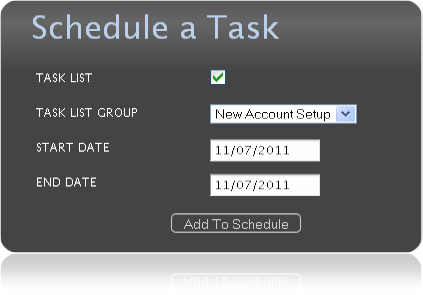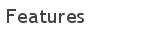
ControlOp's dashboard empowers a user to view all completed and unprocessed controls and tasks at the organization, group and user levels. It also allows a user to view all daily, weekly, monthly, quarterly, semi-annual and annual metrics on any given day. If you belong to multiple groups you can filter your view accordingly and drill in for further details. The dashboard keeps you on track throughout your daily processing and helps you complete all tasks in a timely fashion. The goal for the end of the day is to achieve a green check for all entities, giving operations confidence that no control has slipped through the cracks.
The task & control checklist page empowers users to view all of their daily, weekly, monthly and/or quarterly task details in a single location. Tasks are ordered by the
time in which they are due for that given day.
This helps users organize their day and plan accordingly. For each task, you can view all of the steps required to fully complete the control.
Users can then process and review tasks, create process and review
comments and filter tasks based on the completion status. Users can also create backup documentation via a document management system or the operating system's file/directory structure.
This ties a unique document to a specific task and allows a task processor to created a snapshot to prove the control was completed successfully.
This document matching process enables powerful audit reporting capabilities.
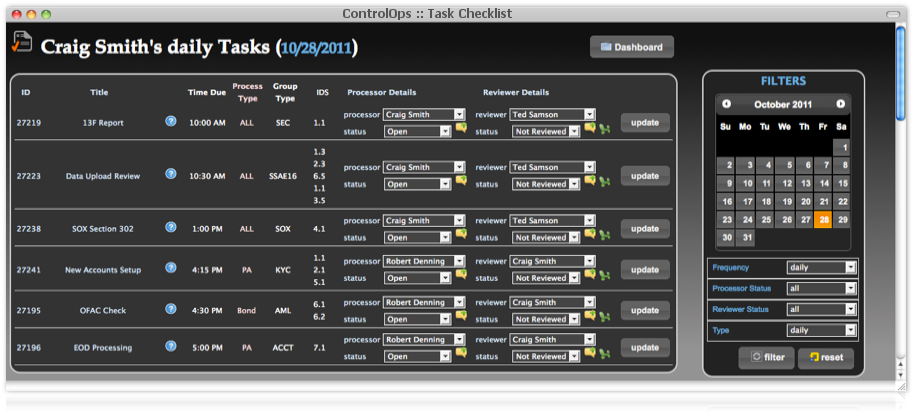
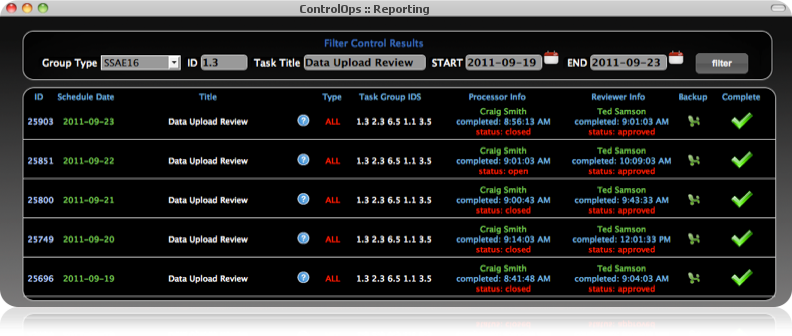
ControlOps contains a powerful and efficient reporting engine that allows a user to view a history of all processed tasks. is greatly beneficial when your organization is in the midst of an audit as your need for searching through hard copy control backup becomes obsolete. With ControlOp's reporting framework you can retrieve the details of any task for any timeframe through the given audit year. The framework can also retrieve all control backup documentation that is tied to each task. This proves to the auditors that you completed all necessary controls throughout the year.
The ControlOps reporting framework also enables users to configure an 'Outstanding Task Report' at a daily, weekly, monthly or quarterly interval. This report shows all currently open tasks within the system and can be sent to any or all users. This feature can be beneficial to a manager who would like to keep track of his or her team's progress for the week.
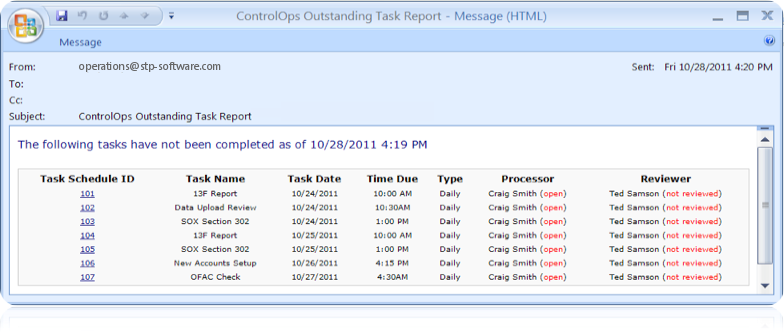

The integrated security layer ensures users of the system cannot process or review tasks in which they are not assigned. Users can only view tasks of sub groups they belong to and can only reassign a task to a fellow sub group member.
ControlOp's notification layer ensures users complete their task within a timely and efficient manner. To ensure this, ControlOps allows a user to configure both web and email task notifications. For example, if a task needs to be completed by 12:00pm, you can configure an email notification to be sent at 11:45 am to any group of users to ensure that the specific task gets completed and does not slip through the cracks. Similarly, you can receive pop-up and web alerts (image below) that act as a reminder that a task needs to be completed.
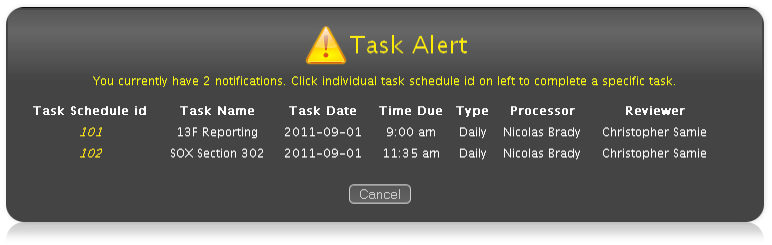
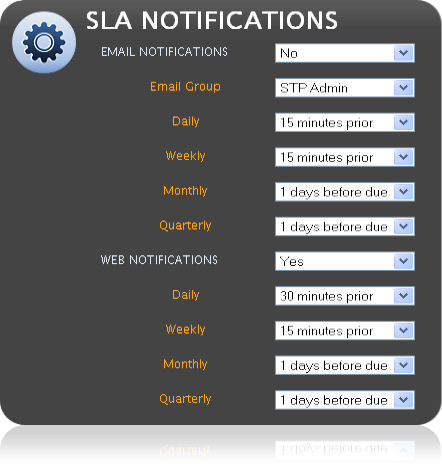
Within the ControlOps admin console, a user can configure global notification settings. For each task type (daily, weekly, monthly, quarterly), a user can configure
when and how they want
to receive notifications. Both web and email alerts can be created and the system is completely configurable. Some tasks may receive email notifications while others receive web alerts.
For email notifications, you can select a specific email group to receive emails.
The global notifications settings
can be overridden at the task level. For example, you may choose for a specific task to not inherit its alerts globally, but instead specify its own settings.
An example of a global notification setting would be to send a web alert for all weekly tasks that are due in 30 minutes.
ControlOps can support multiple audit and regulatory processes including:
Dodd-Frank, SSAE16, Sarbanes-Oxley, Know Your Client, Anti-Money Laundering, and the Patriot Act. Also, its architecture is flexible enough to manage ever-changing regulatory requirements.
To support this flexibility, each task is assigned a task group type that refers to the audit or regulatory process that helps further categorize the task.
Subsequently, each task group type then has unique control ids that can help filter and report on completed tasks.
For example, a task group type can be 'New Account Setup' and the ids associated with that group type can be 'Step 1', 'Step 2', 'Step 3'.
These ids would refer to the steps required to complete the New Account Setup process.
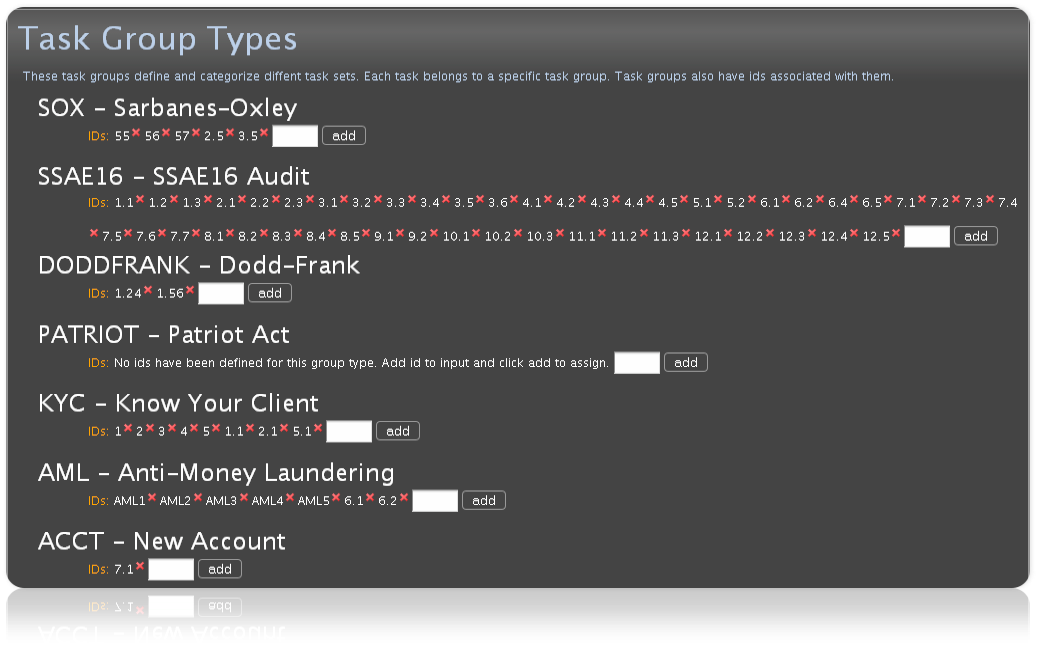
ControlOps contains a powerful administration console that empowers a user to administer any aspect of the system
including task and control management. As part of the administration console, a user can create, update, activate and deactivate tasks.
When adding and/or updating a task, a user can specify a task's name, description, group and subgroup dashboard types,
the individuals responsible for processing and reviewing the task,
task group type (see below), whether backup documentation is required, the completion time due,
whether it is a reoccurring task (e.g. scheduled on a weekly basis), whether it is a service level task(i.e. task that needs to be completed at a certain time due to a contractual agreement),
and task level notification settings.
Once a task is marked as active, it gets scheduled at a reoccurring interval that is also set within the system administration console.
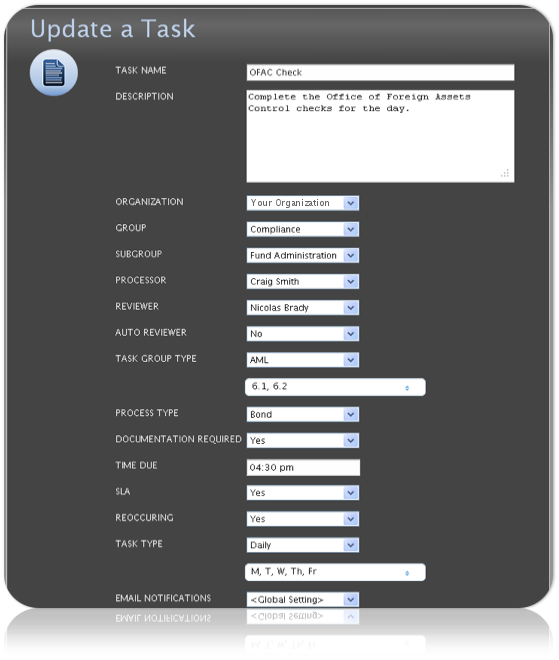
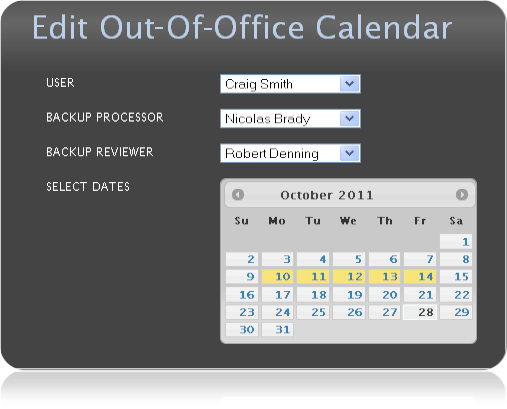
The out-of-office calendar ensures that each group has task coverage for a specific day.
To accomplish this, each ControlOps user has a backup processor and reviewer so that when resources are not in the office, their tasks
can still be completed.
For all tasks currently scheduled, the processor and reviewer of the tasks get reassigned to the appropriate backups.
Newly scheduled tasks are now scheduled with the necessary backup personnel.
All tasks and controls within ControlOps are assigned to both a group and subgroup. For example, a set of tasks could fall under the 'Compliance' group and that group can further be divided into subgroups. Within the 'Compliance' group, there can be 'Fund Accounting' and 'Data Management' subgroups or any customized group that makes sense for your purposes. Users are assigned to subgroups and given processor and/or reviewer privileges. Users can only view and process tasks in the subgroups in which they belong. Therefore, a user in the 'Compliance' group would not be allowed to view tasks within the 'Technology' group.
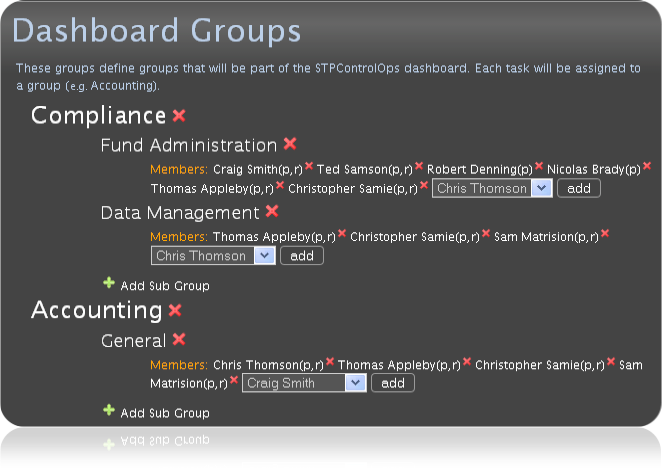
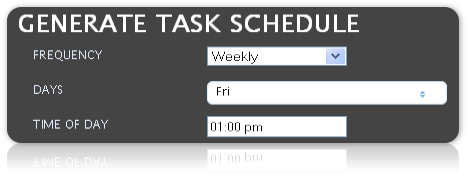
Typically the majority of tasks within ControlOps are reoccurring and need to be completed at regular intervals (daily, weekly, monthly, quarterly, etc.). To handle this, ControlOps allows users to schedule reoccurring tasks dynamically. For example, if you set tasks to be scheduled on a weekly basis on Fridays at 1pm, ControlOps schedules all tasks every Friday for the following week.
ControlOps also gives users the ability to schedule ad-hoc or non-reoccurring tasks. For example, if you want to schedule all tasks or steps for a
'New Account Setup' you can do that within the Schedule a Task feature within the administrative console.
This feature enables you to schedule all, or specific tasks within a task list group. You can also schedule those tasks for a specific day or range of dates as well.